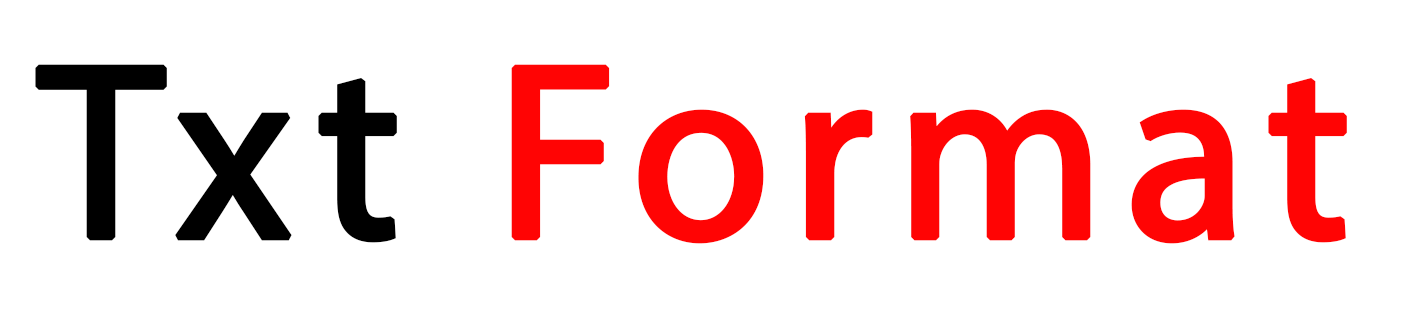
Convert to JPG: Your Simple Guide to Universal Image Sharing
We’ve all been there: you need to upload a photo for a website, submit an image for a document, or share a picture online, only to be met with the frustrating message: “File type not supported. Please upload a JPG.”
That’s where the magic of converting to JPG comes in! It’s one of the simplest yet most useful digital skills you can have. This post will explain why JPG is so important, when you need to convert, and how to do it easily and effectively.
Why JPG Reigns Supreme
JPG (or JPEG) is the undisputed champion of image formats for everyday use, and for good reason:
Universal Compatibility: Virtually every device, operating system, web browser, application, and online platform understands and accepts JPG files. It’s the digital lingua franca for images.
Small File Sizes: JPG uses clever “lossy” compression. This means it significantly reduces file size by selectively discarding some image data (usually details less noticeable to the human eye). This is crucial for:
Fast website loading.
Emailing photos without hitting attachment limits.
Saving storage space on your devices and cloud drives.
Good Quality for Photos: For photographs and images with gradients (like real-world scenes), JPG achieves an excellent balance between file size reduction and visual quality, especially at higher quality settings.
When Do You Need to Convert to JPG?
Uploading Photos Online: Social media, blogs, forums, e-commerce sites, online forms – almost all require or heavily prefer JPG.
Emailing Images: To avoid huge attachments that clog inboxes.
Saving Storage Space: Converting large PNGs, TIFFs, or RAW files to JPG frees up significant room.
Compatibility with Older Software/Devices: Some older programs or devices might only handle JPG reliably.
Sharing Screenshots: While PNG is often better for screenshots (preserves text sharpness), sometimes JPG is specifically requested or needed for size.
Common Formats You Might Need to Convert
PNG to JPG: Great for reducing file size of screenshots or web graphics (but beware: PNG supports transparency, JPG does not!).
HEIC/HEIF to JPG: The default photo format on newer iPhones. Many non-Apple devices and websites don’t support it yet. Converting to JPG solves this instantly.
WebP to JPG: A modern, efficient format gaining traction, but not yet universally supported everywhere. Converting ensures compatibility.
BMP to JPG: BMP files are uncompressed and huge. JPG shrinks them dramatically.
TIFF to JPG: TIFFs are high quality but enormous. Convert to JPG for practical sharing.
GIF to JPG: If you only need a single static frame from an animated GIF.
PDF to JPG: To extract an image embedded within a PDF or convert a single-page PDF (like a scanned document) into a picture.
RAW to JPG: Professional cameras shoot RAW for maximum editing flexibility. Converting to JPG creates a much smaller, shareable version. (Note: You usually edit RAW first in software like Lightroom before exporting as JPG).
How to Convert to JPG: Easy Methods
The good news? Converting is incredibly simple! Here are your main options:
Online Converters (Fast & Convenient):
How it works: Upload your file to a website, select “JPG” as the output format, click convert, and download the result.
Best for: Quick, one-off conversions. No software to install.
Popular Options: CloudConvert, Zamzar, Online-Convert.com, Adobe Express (formerly Adobe Spark).
Tip: Use reputable sites, especially for sensitive files. Check their privacy policies.
Built-in Software (Free & Offline):
Paint (Windows): Open your image -> File -> Save As -> Choose “JPEG picture” from the dropdown.
Preview (Mac): Open your image -> File -> Export -> Choose “JPEG” from the Format dropdown. Adjust quality if needed.
Photos App (Windows & Mac): Open your image -> Look for “Save As,” “Export,” or “Export As” -> Choose JPG/JPEG.
Best for: Basic conversions without needing the internet.
Image Editing Software (More Control):
How it works: Open your file in software like Adobe Photoshop, GIMP (free), Affinity Photo, or even free tools like Paint.NET or Photopea.com. Then use “Save As” or “Export” and select JPG/JPEG.
Best for: When you need to edit the image (crop, resize, adjust colors) before converting. Gives you precise control over JPG quality settings.
Dedicated Converter Apps (Bulk & Features):
How it works: Install software like XnConvert (free, powerful), IrfanView (free, lightweight with plugins), or paid options. Often allows batch converting multiple files at once and offers advanced settings.
Best for: Converting large numbers of files efficiently or needing specific compression/resize options.
Important Considerations When Converting to JPG
Quality Loss: Remember JPG is “lossy.” Every time you save a JPG, especially at lower quality settings, you lose more data. For critical images, always keep your original high-quality file (like PNG, TIFF, or RAW) and only convert a copy to JPG for sharing. Avoid repeatedly opening, editing, and re-saving JPGs if possible.
Transparency Disappears: If your original image (like a PNG logo) has a transparent background, converting to JPG will fill that transparency with white (or sometimes black). JPG does not support transparency.
Choose Quality Wisely: Most converters let you choose a quality level (e.g., 1-100 or Low/Medium/High). Higher quality = larger file size but less visible compression artifacts. For web, 60-80% is often a good balance. For printing, use 90-100%.
Resizing: Often combined with conversion. Reducing dimensions before converting to JPG results in even smaller files. Do this if the upload platform has size limits.
In Conclusion
Converting to JPG is an essential digital skill. It unlocks compatibility, saves space, and makes sharing your images effortless. Whether you grab a screenshot, download a graphic, or snap a photo on your iPhone, knowing how to quickly turn it into a universally accepted JPG file will save you time and frustration.
Ready to convert? Pick the method that suits your need (online for speed, built-in apps for simplicity, or dedicated software for power) and enjoy seamless image sharing!